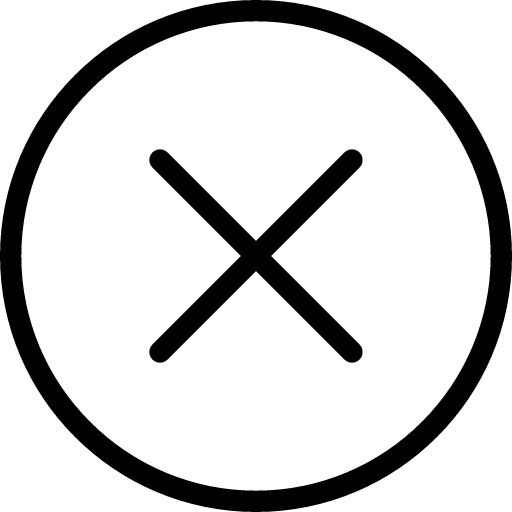Want to design amazing t-shirts with AI? Here’s how to do it step-by-step:
- Choose the right AI tools: Platforms like Recraft, NightCafe, and Xinva AI offer features like vector graphics, print-ready outputs, and bulk generation.
- Write clear prompts: Be specific about style, colors, key elements, and emotional tone to guide the AI effectively.
- Refine your designs: Use tools like Photoshop or GIMP to polish AI outputs, adjust patterns, and ensure print quality.
- Focus on colors and patterns: Apply the 60-30-10 rule for balanced designs and test patterns for compatibility with fabrics.
- Prepare files for printing: Stick to 300 DPI, use safe margins, and preview designs to ensure they print perfectly.
- Understand legal requirements: Check copyright and trademark rules to avoid issues with AI-generated designs.
- Find the right printing service: Options like Printful or Real Thread offer quality printing tailored for AI designs.
Quick Comparison of AI Tools:
| Platform | Features | Cost | Best For |
|---|---|---|---|
| Recraft | Vector graphics, trademark checker | $20/month | Professional designers |
| NightCafe | Style-adaptive AI, free tier | $10/100 credits | Beginners |
| Xinva AI | Bulk generation, commercial licensing | 15% royalty over $10k sales | High-volume sellers |
With these tips, you can save time, create professional-quality designs, and bring your ideas to life. Let’s dive in!
Unlimited Midjourney T Shirt Design Prompts | AI Tutorial
1. Select Your AI Design Software
Picking the right AI design software is key to producing professional-quality t-shirt designs.
Top AI Design Platforms
| Platform | Features | Cost | Best For |
|---|---|---|---|
| Recraft | • Vector graphics • Real-time collaboration • Built-in trademark checker |
$20/month | Professional designers |
| NightCafe | • Style-adaptive AI • Instant mockups • Free basic tier |
$10/100 credits | Beginners |
| Xinva AI | • Bulk generation • Print-ready output • Commercial licensing |
15% royalty over $10k sales | High-volume sellers |
The platform you choose will directly affect how effectively you can craft prompts – a skill we’ll dive into next.
Key Features to Look For
When selecting AI design tools for t-shirt projects, make sure they meet these technical requirements:
-
Print-Ready Output
- At least 300 DPI resolution
- Support for CMYK color mode
- Ability to export vector files (SVG/EPS)
-
Design Optimization
- Layers preserved for easy editing
- Bleed area guides built-in
- Fabric texture previews for realistic mockups
-
Commercial Use
- Clear commercial use rights
- Proper documentation for usage
- Tools for trademark screening (we’ll cover this in Tip 6)
These features not only simplify the design process but also ensure technical and commercial readiness. For instance, Recraft users report completing design iterations 68% faster compared to basic tools [4].
"Choose platforms that combine creative flexibility with technical accuracy – your designs should move seamlessly from concept to production."
Some services, like Pietra, even achieve ±2% color accuracy, exceeding industry benchmarks. These tools set you up for success as you refine your AI-generated designs and prompts.
2. Write Better AI Prompts
Crafting clear and detailed prompts is key to producing high-quality t-shirt designs. A well-written prompt can reduce design confusion by 60-75% [3].
How to Write Effective Prompts
To create prompts that guide AI effectively, focus on these four key components:
- Style Specification: Clearly define the artistic direction. For example, say "retro 1980s arcade style" instead of something vague. This sets the tone and visual language for your design.
- Color Palette: Be specific about colors. Instead of saying "colorful", try "electric blue and pink gradients" or "muted greens and blues." This ensures the design aligns with your vision and print needs.
- Key Visual Elements: Describe the main elements and their arrangement. For instance, "mountain landscape at sunrise with pine tree silhouettes" gives the AI clear guidance to create cohesive imagery.
- Emotional Tone: Include the mood or feeling you want, like "playful summer vibes" or "dramatic cosmic atmosphere." This helps the AI capture the right aesthetic.
| Common Prompt Issues | How to Fix Them |
|---|---|
| Overly vague terms | Use detailed, specific language |
| Conflicting requests | Stick to a consistent style |
| Missing size details | Add clear scale relationships |
| Ignoring print limits | Account for fabric constraints |
Examples of Strong Prompts
Here’s an example of a prompt that worked well:
"Astronaut floating with helmet reflecting beach scene – dark space blues contrast tropical colors in visor – realistic shading with comic book outlines" [1]
This prompt was successful because it combined precise visual details with a clear artistic style and defined color contrasts.
For best results, focus most of your prompt on artistic details (about 70%) while including necessary technical specs (about 30%). For example:
"Watercolor galaxy with constellations using sacred geometry patterns (artistic), 300 DPI resolution with CMYK profile (technical)"
By systematically addressing common prompt-writing pitfalls, you can improve usable outputs by 40% [2]. Fixing these mistakes has also cut down on regeneration attempts by 45% [2][5].
Once your prompts are polished, you’ll be ready to refine the AI-generated designs. We’ll cover how to enhance those outputs in the next section.
3. Improve AI Design Output
Once you’ve created designs using precise prompts (Tip 2), the next step is refining them to meet professional, print-ready standards. According to industry data, 68% of AI-generated t-shirt designs need post-processing to achieve the desired quality [1].
Design Editing Methods
Specialized tools can simplify the editing process by offering layered workflows and advanced features. Here are some effective techniques to consider:
- Layer-Based Refinement: Break designs into editable layers using tools like Photoshop. This allows for precise adjustments to individual elements.
- Text Adjustments: Add stroke outlines (2-3 pixels) and tweak anti-aliasing settings to ensure text remains sharp and readable, even on different shirt sizes [1].
- Pattern Adjustments: For repeating elements, tools like Repper‘s pattern tester can help ensure seamless transitions and detect any printing inconsistencies [3].
| Design Element | Suggested Adjustment | Recommended Tool |
|---|---|---|
| Graphics | Apply unsharp mask (150%, 1px) | Photoshop/GIMP |
| Text | Add 2-3px stroke outline | Kittl |
| Patterns | Verify seamless tiling | Repper |
| Photos | Reduce noise (30-50%) | Lightroom |
Image Quality Improvement
Once your design elements are polished, focus on ensuring they meet technical standards for printing:
- Resolution: Maintain a resolution of at least 300 DPI. Tools like Topaz Gigapixel AI can upscale images without sacrificing quality [1].
- File Formats:
- Edit designs in lossless formats.
- Export final versions as PNG-24 for sharing.
- Adjust settings based on specific printer requirements.
For handling multiple designs at once, GIMP’s BIMP plugin is a great tool. It allows for batch processing, making it especially useful for launching collections or creating variations of the same design [3].
4. Design with Colors and Patterns
Once you’ve refined your AI-generated designs, it’s time to focus on colors and patterns. These elements play a huge role in turning your concept into a market-ready t-shirt. The right choices can elevate your design, while poor decisions might hurt its appeal.
AI Color Tools
Many platforms now include tools that help maintain brand consistency by locking specific colors across design variations. This ensures your collection feels unified and professional [4].
| Market Segment | Recommended Colors | Pattern Style |
|---|---|---|
| Youth Market | Electric blue/pink | Bold geometric |
| Premium Adult | Heather grey/navy | Subtle texture |
| Gender-Neutral | Earth tones | Organic shapes |
Balancing Colors and Patterns
A great tip from professionals is to use the 60-30-10 rule:
- 60% for the dominant color (like the shirt base)
- 30% for pattern colors
- 10% for accent tones [1]
This balance ensures your design looks polished and visually appealing.
The Pietra design team shares a practical suggestion:
"Always test patterns at 50% opacity first to assess color interactions" [5]
This simple step helps you avoid overwhelming designs while ensuring patterns are visible across various shirt colors.
Here are a few technical details to keep in mind:
- AI tools like Recraft can automatically adjust patterns to meet the 0.5" repeat requirement.
- Pattern elements should be at least 600x600px for clarity [5].
For precise color matching between your digital design and the final product, many platforms now integrate professional color-matching systems. These tools help reduce printing errors and keep your design consistent across different fabrics [4].
sbb-itb-8dea4f5
5. Prepare Files for Printing
Once you’ve fine-tuned colors and patterns (Tip 4), it’s time to focus on getting your files ready for printing. This step ensures your designs translate seamlessly to physical products.
Print File Setup
Getting your files print-ready means paying attention to technical details:
- Stick with a 300 DPI resolution for sharp, high-quality prints.
- Keep a safe margin of 0.25" to 0.5" from the design edges.
- Extend background elements 0.125" beyond the boundaries to avoid gaps during trimming.
Here’s a quick guide for specific design elements:
| Element | Requirement | Why It Matters |
|---|---|---|
| Gradients | Halftone patterns | Ensures smoother print output |
| Shadow Effects | 10% min opacity diff. | Keeps layers visually distinct |
| Text Elements | Outlined fonts | Avoids font substitution |
| Base Images | 300+ DPI | Maintains print quality |
Stick to your locked color palettes (from Tip 4) when working on gradients and shadows. For overlays or shadow effects, ensure at least a 10% opacity difference between layers so they remain clearly defined in the final print [1].
Preview Tools for Design Accuracy
Preview tools can help you spot potential issues before printing. Look for tools that offer features like:
- Real-time scaling visualization
- Color separation previews
- Transparency checks
- Print dimension overlays
- Fabric texture simulation
These tools help ensure your designs look great across various fabrics and printing methods while preserving their original integrity [6].
6. Understand Legal Requirements
Once you’ve nailed down your design’s technical details (Tip 5), it’s time to tackle legal compliance to ensure your designs are ready for the market.
AI Art Copyright Rules
The legal landscape for AI-generated art is still murky, so it’s essential to check the specific policies of the platform you’re using before monetizing your designs. Different platforms have their own rules:
| Platform | Rights | Attribution |
|---|---|---|
| Xinva | Unlimited | None |
| NightCafe | Full commercial | Some plans require credit |
| Pietra | Commercial allowed | Content restrictions apply |
To stay on the safe side, use elements that are legally permissible, such as:
- Works with expired copyrights
- Patterns licensed under CC0
- Simple geometric shapes
- Depictions of historical figures whose publicity rights have expired
Avoid Trademark Issues
Navigating trademarks requires careful attention and proper clearance. Watch out for these common problem areas:
- Fonts or typography tied to specific brands
- Logos or identifiers of sports teams
- University names, seals, or emblems
- Character silhouettes that resemble protected intellectual property
Here’s a simple process to help you stay compliant:
- Check your design elements against the USPTO database for existing trademarks.
- Modify existing designs by:
- Altering at least 30% of the elements
- Adding unique, original components
- Using distinctive color or texture choices (see Tip 4) to make your work stand out.
- Keep detailed records, including:
- Different versions of your design
- Notes on clearance decisions
- Proof of platform terms acceptance
- Any attribution requirements
For extra peace of mind, run reverse image searches to spot any similar commercial designs already in circulation. This step can help you avoid accidental trademark conflicts [7].
And remember, even parody designs – like a coffee-themed shirt with "Just Brew It" – still need trademark clearance [1]. When in doubt, consult a legal expert who understands both AI-generated art and trademark regulations.
7. Print Your AI Designs
Once you’ve ensured legal compliance, it’s time to bring your AI-generated artwork to life by turning it into wearable pieces. Printing services equipped to handle the intricacies of AI designs – like detailed gradients and complex color schemes – can help you achieve this.
ThisShirtExists.com Overview
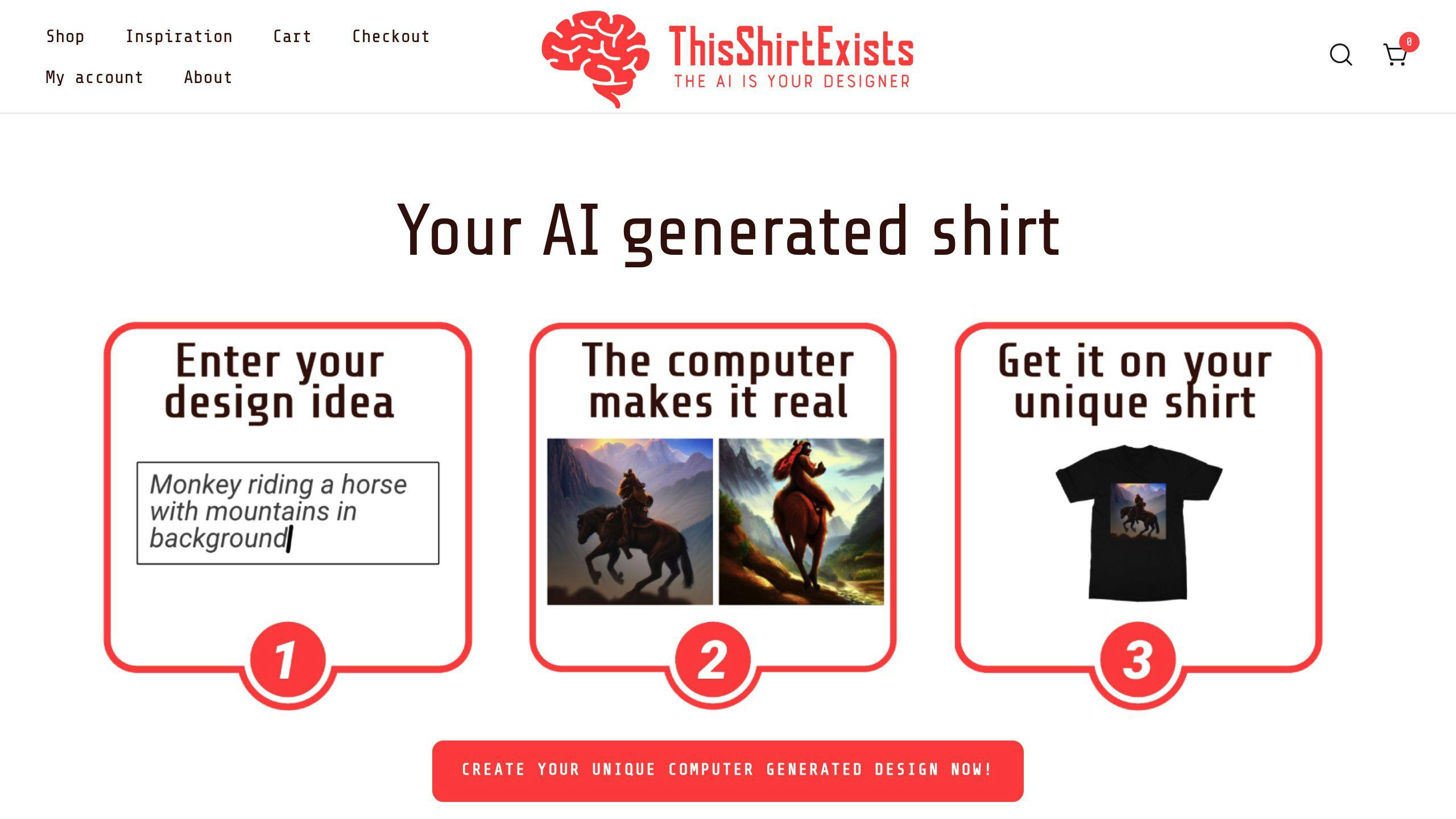
ThisShirtExists.com makes printing AI designs easy and efficient with features like:
- Integration with AI tools for seamless design creation
- AI-powered upscaling for sharper prints
- High-quality organic cotton t-shirts starting at $29.99
- Various style options, including v-necks and hoodies
To ensure your design looks perfect, use their color accuracy tool to preview it across different shirt colors before placing an order.
Other Printing Options
Depending on your needs, different services offer unique benefits:
| Service | Best For | Key Feature |
|---|---|---|
| Printful | Single orders | Quick global delivery |
| CustomCat | Bulk orders | Bright sublimation printing |
| Real Thread | High-end results | Precise Pantone color matching |
For detailed AI designs, DTG (direct-to-garment) printing is a solid choice. Services like Real Thread provide DTG printing priced between $15 and $25 per shirt, ensuring top-notch quality [6].
Keep in mind that darker-colored shirts often need an extra white base layer, which can influence both cost and production time. Factor this in when deciding on your printing service and pricing approach.
Conclusion: Next Steps
Main Points Review
Designing AI-powered t-shirts requires blending technical know-how with creative thinking. The process starts with choosing the right tools and preparing designs for printing. Recent statistics show that 83.7% of apparel startups now use AI tools in their creative workflows [1]. This trend highlights how dependable and effective AI has become in the design space.
By following a structured approach, you can ensure your digital designs are ready to become tangible products.
Getting Started
Once you’ve finalized your designs using the earlier tips, shift your focus to these actionable steps:
-
Kick Off Your Design Process
Use design-to-mockup tools that streamline the transition from concept to production. Prioritize workflows that produce print-ready files. -
Set Up Your Production Workflow
Create quality control measures to ensure consistency. Stick to technical standards and adhere to platform-specific requirements.
Start applying these methods today to turn your AI-driven ideas into wearable creations.
FAQs
Can I use AI to make shirt designs?
Yes, AI tools are capable of creating designs tailored for apparel, including print-ready vector files and fabric-specific patterns. These tools now meet professional standards, as discussed in this guide.
To get the best results, use well-structured prompts that blend style, subject, and technical details. For example, vintage and animal-themed designs tend to resonate strongly with younger audiences [1][4].
Keep in mind that AI-generated designs can have copyright challenges. To address this, make manual adjustments to enhance protection and document your design process with timestamps. This helps establish your creative involvement. For more on copyright, check out Tip 6’s compliance advice.
Before moving to production, test your designs using mockup generators. This ensures they look great and print well on different types of garments [3].